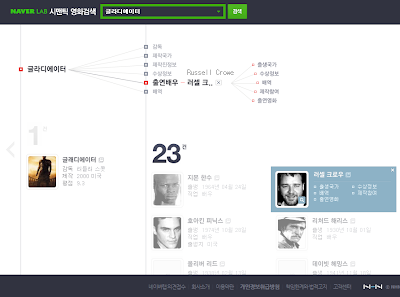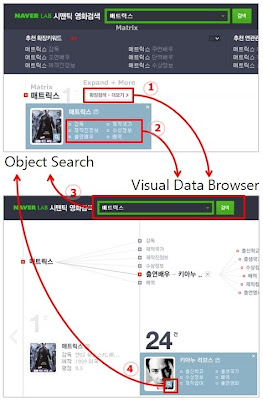
Fig.1. Linking between Object Search and Visual Data Browser
In NaverLab Semantic Movie Search, user goes back and forth between Object Search and Visual Data Browser. Search for the object of interest using Object Search and explore related information of the object using Visual Data Browser.
User initiates the search from Object Search and find the object of his/her interest with the keyword search. Then he/she expands the object to further explore. In order to expand the object there are two ways. One is to click the [expand + more] button (Refer to the arrow of No. 1 in Fig. 1). Another is to click the object itself and popup the property menus, then click one of the properties of the object. (Refer to the arrow of No. 2 in Fig. 1)
While browsing the data space, user decides to search for new object. He type in keywords in the search box and click the search button. (Refer to the arrow of No. 3 in Fig. 1) This brings him back to Object Search. Another method for coming back to Object Search is to click the object itself and popup the property menus, then click the small magnifier icon inside the thumbnail image. (Refer to the arrow of No. 4 in Fig. 1)